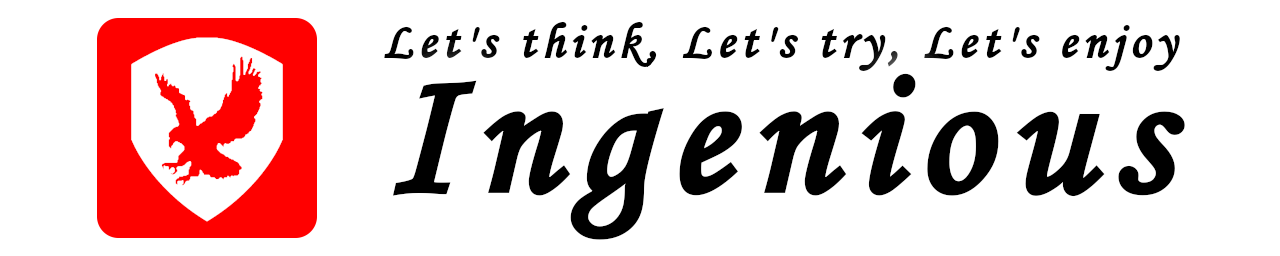はじめに
NGINXを使用したPHP実行環境を作成する方法について記載します。
apacheでは、モジュール版のPHPが使用されることがほとんどだと思いますが、nginxでは、CGI版の「php-fpm」を使用します。
PHP-FPM(FastCGI Process Manager)は、PHPのFastCGI 実装のひとつです。
本文章では、NGINXおよびPHPは、インストールされているものとします。
環境
- ボード
Raspberry Pi 4 Model B - OS
Raspberry Pi OS (32-bit) Lite
Minimal image based on Debian Buster
Version: August 2020
Release date: 2020-08-20
Kernel version: 5.4
パッケージのインストール
nginxとphp及びphp-fpmのインストールを行います。ここでは、php7.3を使用します。
pi@raspberrypi:~ $ sudo apt-get install nginx
pi@raspberrypi:~ $ sudo apt-get install php7.3 php7.3-fpm
pi@raspberrypi:~ $php-fpmの設定
「etc/php/7.3/fpm/pool.d/www.conf」と「/etc/php/7.3/fpm/php.ini」の設定を行う必要があります。
この設定ファイルのパスは使用する環境に依存しますので、以下のコマンドを実行し設定ファイルの場所を確認してください。
pi@raspberrypi:~ $ sudo find / \( -iname "php.ini" -o -name "www.conf" \)
/etc/php/7.3/apache2/php.ini
/etc/php/7.3/fpm/pool.d/www.conf
/etc/php/7.3/fpm/php.ini
/etc/php/7.3/cli/php.ini
pi@raspberrypi:~ $「www.conf」ファイルの設定
はじめに、「www.conf」ファイルの設定を行います。
PHP-FPMでは、FastCGIのリクエストを受け付ける方法として、TCP/IPソケットとUNIXソケットを使用できますが、ここでは、UNIXソケットを使用します。
FastCGIのリクエストを受け付ける場所(UNIXソケット)、UNIXソケットのlisten.ownerとlisten.groupの設定を行います。
(注)listen.ownerとlisten.groupは、NGINXの実行ユーザーとグループと一致させる必要があります。
pi@raspberrypi:~ $ vi /etc/php/7.3/fpm/pool.d/www.conf
【変更後】
listen = /run/php/php7.3-fpm.sock
listen.owner = www-data
listen.group = www-data
pi@raspberrypi:~ $nginxの実行ユーザーとグループを確認するには、以下のコマンドを実行します。
pi@raspberrypi:~ $ ps -aux | grep nginx
root 1336 0.0 0.0 50224 1256 ? Ss 06:43 0:00 nginx: master process /usr/sbin/nginx -g daemon on; master_process on;
www-data 1337 0.0 0.1 50368 2784 ? S 06:43 0:00 nginx: worker process
www-data 1338 0.0 0.1 50368 2784 ? S 06:43 0:00 nginx: worker process
www-data 1339 0.0 0.1 50368 2784 ? S 06:43 0:00 nginx: worker process
www-data 1340 0.0 0.1 50368 2784 ? S 06:43 0:00 nginx: worker process
pi 10119 0.0 0.0 7348 580 pts/0 S+ 06:59 0:00 grep --color=auto nginx
pi@raspberrypi:~ $上記では、NGINXのマスタープロセスは「root」で実行され、ワーカーププロセスは「www-data」で実行されていることがわかります。
「php.ini」ファイルの設定
悪意のあるスクリプトの実行を防止するため、以下のように変更します。
pi@raspberrypi:~ $ sudo vi /etc/php/7.3/fpm/php.ini
【変更前】
;cgi.fix_pathinfo=1
【変更後】
cgi.fix_pathinfo=1
pi@raspberrypi:~ $PHP-FPMの設定の反映
変更を行った設定を反映させるため、php-fpmのサービスを再起動します。
pi@raspberrypi:~ $ sudo systemctl restart php7.3-fpm.service
pi@raspberrypi:~ $問題なくphp-fpmサービスが起動していることを確認します。
pi@raspberrypi:~ $ sudo systemctl status php7.3-fpm.service
pi@raspberrypi:~ $NGINXの設定
NGINXの設定を行います。
「/etc/nginx/sites-enabled/default」ファイルの設定
「/etc/nginx/sites-enabled/default」ファイルを以下のように編集します。
pi@raspberrypi:~ $ sudo vi /etc/nginx/sites-enabled/default
location ~ \.php$ {
include snippets/fastcgi-php.conf; <--- コメントアウトを削除
#
# # With php-fpm (or other unix sockets):
fastcgi_pass unix:/run/php/php7.3-fpm.sock; <--- コメントアウトを削除
# # With php-cgi (or other tcp sockets):
# fastcgi_pass 127.0.0.1:9000;
}
pi@raspberrypi:~ $「location ~* .php$」は、設定をルートディレクトリ配下のサブディレクトリを含めた「.php」に対して適用することを意味します。
「*」は、大文字・小文字を区別しないことを意味します。
「fastcgi_pass」は、www.confファイルに記載した「listen =」の値と一致させます。(UNIXソケットの場所)
参考までに、上記のファイルでインクルードされている「snippets/fastcgi-php.conf」ファイル、「snippets/fastcgi-php.conf」でインクルードされている「fastcgi.conf」ファイルの内容を記載します。
pi@raspberrypi:~ $ cat /etc/nginx/snippets/fastcgi-php.conf
# regex to split $uri to $fastcgi_script_name and $fastcgi_path
fastcgi_split_path_info ^(.+?\.php)(/.*)$;
# Check that the PHP script exists before passing it
try_files $fastcgi_script_name =404;
# Bypass the fact that try_files resets $fastcgi_path_info
# see: http://trac.nginx.org/nginx/ticket/321
set $path_info $fastcgi_path_info;
fastcgi_param PATH_INFO $path_info;
fastcgi_index index.php;
include fastcgi.conf;
pi@raspberrypi:~ $pi@raspberrypi:~ $ cat /etc/nginx/fastcgi.conf
fastcgi_param SCRIPT_FILENAME $document_root$fastcgi_script_name;
fastcgi_param QUERY_STRING $query_string;
fastcgi_param REQUEST_METHOD $request_method;
fastcgi_param CONTENT_TYPE $content_type;
fastcgi_param CONTENT_LENGTH $content_length;
fastcgi_param SCRIPT_NAME $fastcgi_script_name;
fastcgi_param REQUEST_URI $request_uri;
fastcgi_param DOCUMENT_URI $document_uri;
fastcgi_param DOCUMENT_ROOT $document_root;
fastcgi_param SERVER_PROTOCOL $server_protocol;
fastcgi_param REQUEST_SCHEME $scheme;
fastcgi_param HTTPS $https if_not_empty;
fastcgi_param GATEWAY_INTERFACE CGI/1.1;
fastcgi_param SERVER_SOFTWARE nginx/$nginx_version;
fastcgi_param REMOTE_ADDR $remote_addr;
fastcgi_param REMOTE_PORT $remote_port;
fastcgi_param SERVER_ADDR $server_addr;
fastcgi_param SERVER_PORT $server_port;
fastcgi_param SERVER_NAME $server_name;
# PHP only, required if PHP was built with --enable-force-cgi-redirect
fastcgi_param REDIRECT_STATUS 200;
pi@raspberrypi:~ $NGINXの設定の反映
変更を行った設定を反映させるため、nginxのサービスを再起動します。
pi@raspberrypi:~ $ sudo systemctl restart nginx.service
pi@raspberrypi:~ $nginxサービスが問題なく起動しているか確認します。
pi@raspberrypi:~ $ sudo systemctl status nginx.service
pi@raspberrypi:~ $PHPの稼働確認
nginxでphpが問題なく使用できるか確認を行います。
ドキュメントルート(ここでは、/var/www/html)に「test.php」を作成します。
pi@raspberrypi:~ $ sudo vi /var/www/html/test.php
<?php
phpinfo();
?>
pi@raspberrypi:~ $webブラウザからアクセスし、PHP設定情報が表示されることを確認します。
例:http://192.168.xxx.xxx/test.php